
As you can see, the image is a bit on the warm side
The easiest way to fix this in post is to click on the White Balance Tool (I) on the Camera Raw tool panel and cick on a white or gray point in the image:
I clicked on the whitest portion of my shirt and this was the resulting image:

Now, this is way too "cool" for my taste so I proceeded to go to the Camera Calibration Panel and from the drop down menu, I selected the Camera Portrait profile and obtained a more pleasing result:

If this is still a bit too cool for your liking, you can go back to the WB temperature slider and tweak it a bit.
If you have a few other photos that need to have the same WB settings applied, you can proceed to save the settings for this photo by clicking on the drop down menu located to the right of the word Basic, in the basic panel:
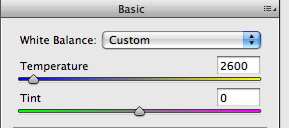
From the drop down menu select "Save Settings" and it will allow you to save the setting from this photo to a file, which you can use by clicking on "Load Settings" from the same drop down menu. Just make sure you use the same settings for the same scene/room where the lighting was identical otherwise you might get very undesirable results.
This is another picture from that night, with the WB correction applied as well as the Lighten/Darken and Glamour Glow filters from Nik Color Efex Pro 3.0




No comments:
Post a Comment